Have you ever wondered if your laptop needs repair? Here are 10 ways you can tell if your computer needs professional repair.
1. The battery won’t charge:
It is time to replace your battery if you find that it won’t hold a charge or will not charge. Laptop batteries last between 2-4 years depending on the usage and charging habits. If your operating system displays an X in red over the battery icon, you can use a third-party application to check the battery capacity. For most laptops, replacing the battery is easy. You can buy one easily online or in an electronics store. Some laptop models do not allow the battery compartment to be opened.
2. Laptop shuts down unexpectedly
Battery problems could be the cause of a sudden shutdown. Check that your laptop’s charger is properly plugged in. If the problem persists it could be an error on the screen or a sign that your hard drive has failed. Consult a professional to inspect and repair your computer.
3. Blue Screen of Death
A blue screen on your Windows laptop with an error message indicates a serious problem with the operating system, hard disk, or other computer components. It may occur once or twice with no consequences, but a frequent occurrence indicates a bigger problem. Use Windows troubleshooting to restore the system to a previous point or to recover from an error. You may have to reinstall Windows if the problem persists.
4. The program starts or runs slowly:
Perform basic maintenance if your laptop’s software is slow to start up or run. Windows’ search bar can be used to perform system maintenance and optimize your hard disk. Update your browser, and remove temporary files to improve performance. Organize your desktop, and delete unnecessary files. If you still have problems after following these steps, take your laptop to an expert laptop repair technician.
5. Laptop Overheating:
Laptops can generate heat when they are in use, but excessive heat is a problem. Avoid placing your laptop on a soft surface. Instead, place it on a flat, hard surface. Turn off your laptop and let it cool down for 10 minutes. Check the battery compartment for blockages and the vents. Use a cooling pad to increase airflow. Consult an expert in laptop repair if the problem persists.
6. Noisy Laptop Fan:
Noises from a fan could be caused by a dirty or clogged fan, blocked vents or internal buildup. Use a dusting towel to clean the fan and vents. Try to determine the source of noise, whether it’s the DVD-ROM drive or the hard drive. If you are unable to identify the problem, contact a computer repair expert.
7. Wireless or Bluetooth Connection Problems
Troubleshoot the wireless router if you’re experiencing frequent internet disconnections or network key input issues. Bluetooth pairing problem can also be caused by a problem with your network. To resolve connectivity problems, use the network troubleshooting function on your laptop. Consult a laptop repair specialist if the problem persists.
8. Unresponsive Keyboard
Check if you accidentally activated the “numlock” key, which prevents numerical input. To remove dust and dirt, use compressed air to clean the keyboard. If cleaning does not work, check to see if your keyboard is deactivated. If the keyboard driver is not working or disconnected, contact a computer repair technician.
9. Cracked or damaged screen:
It can be difficult to repair laptop screens and it may invalidate the warranty. Professionals with the right tools and experience should repair cracked, blurry or pixelated laptop screens. You should avoid DIY laptop screen repair unless you are experience. You can seek assistance from a laptop service provider.
10. Computer Viruses or Malware:
You may have malware or a virus on your computer if it is running unusually slowly, displaying pop-ups or redirecting you to untrustworthy sites or crashing frequently. Start your laptop in safe mode, update your anti-virus software and perform a system scan. Remove malicious files detected and create a restoration point for future use. Regularly update your antivirus software.
2. Unexpected shutdown
Battery issues could be the cause of your laptop shutting down in the middle a task. Make sure that your laptop is connected and charged, then turn it back on once it has had time to recharge.
You may have a screen problem. Restart your laptop if you can hear it running, but nothing appears on the monitor. You may have a failed hard drive if you don’t think it’s any of the above. This is usually a sign of a more complex problem.
Take a copy of your data and programs as soon as you can and bring your laptop to an expert for a laptop inspection and repair service.
3. Blue Screen of Death
Windows operating systems are equipped with measures that shut down the computer if there is a major problem, like a breakdown of your hard disk. You will be notified by a blue screen and an error message.The “blue-screen of death” is a warning that your computer’s operating system, hard disk, or other components are malfunctioning. It can occur once or twice with no consequences, but it usually indicates a bigger problem.
Use the Windows-based troubleshooting tool that appears on the blue screen in order to restore the system to an earlier state or perform a recovery.
You may have to reinstall Windows software if this does not resolve the issue. The troubleshooter will walk you through all the steps necessary to determine what is going on and how to fix it.
4. Slow start-up or slow running of programs
How long has it been since you performed basic maintenance on your computer? It’s probably been too long if you’re anything like the majority of people. Ask Cortana or the Windows search bar about “system maintenance.” If you choose to do this, you’ll either be asked to complete a series of tasks immediately or to schedule them for a later date.
UPDATE BROWSER
Try to identify which programs are causing you problems. You may have to update your web browser to its latest version if you experience lag only when using it. Or, there could be too many temporary files and cookies stored on your laptop.
Clean up these files and restart your computer.
DELETE TEMPORARY FILE
Last, clear your desktop of all the files and folders you have accumulated. This can slow down your laptop and use up precious memory.
You can move them into the folders for documents, photos or videos, or you can delete them. If none of these fixes work, you should take your laptop to an expert computer repair technician.
Laptop getting hot
By design, all laptops can get warm. It’s best to avoid using them on your lap. You can cool your laptop down by switching it off and disconnecting the power cable.
- Allow the laptop to cool for 10 minutes.
- Open the battery compartment
- It may be time to replace the battery if it is very hot.
- You may also find that the vents are clogged. Use a dusting towel to clean them off.
- Use your laptop only on a flat, hard surface
- Consider purchasing a cooling pad
- Avoid using it with soft bedding, pillows, or other items that limit airflow.
If you still find that your laptop is too hot to handle after these modifications, it may be time to seek out a laptop repair expert.
Conclusion:
Some laptop problems can be solved with simple troubleshooting. Others require professional expertise. Keep a log of all error messages and use the troubleshooting features provided by your laptop operating system. Consult a laptop repair professional if you experience serious problems, such as hardware failures or accidental damage.